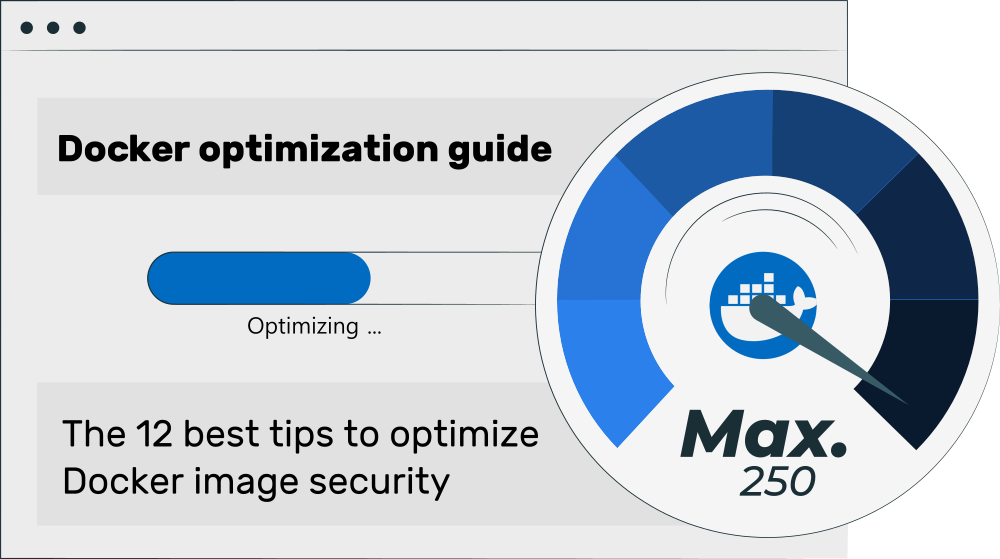This article introduces 12 tips to optimize your Docker image security. For each tip, it explains the underlying attack vector, and one or more mitigation approaches. Tips include avoiding leaking of build secrets, running as non-root user, or how to make sure to use the most recent dependencies and updates.
- Introduction
- 1. Avoid leaking build secrets
- 2. Run as non-root user
- 3. Use the latest base image build + update system packages
- 4. Regularly update third party dependencies
- 5. Have your image scanned for vulnerabilities
- 6. Scan your Dockerfile for violations against best practices
- 7. Do NOT use Docker Content Trust for Docker Hub
- 8. Scan your own code for security issues
- 9. Use slim Toolkit to remove unnecessary files
- 10. Use minimal base images
- 11. Use trusted base images
- 12. Test whether your image works with reduced capabilities
- Conclusion
Originally posted on 2022-02-20, updated on 2024-06-12.
Docker optimization guide series
This article is part of a multi-part series on working with Docker in an optimized way:
– Optimize Docker development speed
– Optimize Docker image build speed in CI
– Optimize Docker image size
– Optimize Docker image security (this article)
Introduction
When you are new to Docker, you will most likely create insecure Docker images that make it easy for attackers to take over the container, or possibly even the entire host, which then allows the attacker to infiltrate other infrastructure of your organization.
There are many different attack vectors that can be abused to take over your system, such as:
- The started application (specified in the
ENTRYPOINTof yourDockerfile) runs asrootuser. Consequently, once an attacker has exploited a vulnerability, gains shell access and managed to break out of the container (having access to the host of the container runtime), they can do anything on that host. - Your image is based on an outdated and/or insecure base image, which contains security exploits which are (now) well-known.
- Your image contains tools (such as
curl,apt, …) that allow an attacker to load further malware into the container, once they have gained some kind of access.
The following sections explain different approaches to optimize your image security. They are sorted by importance/impact, such that the more important ones are listed first.
1. Avoid leaking build secrets
Build secrets are credentials that are only needed while building your Docker image (not at run-time). For instance, you might want to include a compiled version of some application into your image whose source code is closed-source, and its Git repo is access-protected. While building the image, you need to clone the Git repo (which requires the build secrets, e.g. SSH access keys to that repo), build the application from source, and then delete the sources (and secrets) again.
“Leaking” a build secret means that you accidentally baked such secrets into one of the layers of your image. This is bad, because anyone who pulls your image can retrieve the credentials. The problem originates from the fact that Docker images are built layer by layer, in a purely additive way. Files you delete in a layer are only marked as deleted, but can still be accessed by everyone pulling your image, using advanced tooling.
Use one of the following two approaches to avoid leaking build secrets:
A. Multi-stage builds
Docker Multi-stage builds (official docs) have many different use cases, e.g. speeding up your image build, or reducing the image size. Other articles of this series go into details regarding these other use cases. Anyways, you can also multi-stage builds to avoid leaking build secrets, as follows:
- Create a stage #A into which you
COPYthe credentials (or provide them asARGs) and use them to retrieve other artifacts (e.g. the Git repo of the above example), and perform further steps with them (e.g. compiling an application). The stage #A build does contain the build secrets! - Create a stage #B into which you copy only non-secret artefacts from stage #A, such as a compiled application.
- Only publish/push the stage #B image
B. BuildKit secrets
As explained in the docs here (read them for more details), the BuildKit build engine supports additional syntax in the Dockerfile. To use a build secret, put something like this in your Dockerfile:
RUN --mount=type=secret,id=mysecret,dst=/foobar <command to run>
This makes secrets available to the build container while that RUN statement is executed, but does not put the secret itself (here: the /foobar folder) into the built image. You need to specify the path to the secret’s source file/folder (located on the host) when running the docker build command, e.g.docker build --secret id=mysecret,src=/path/to/mysecret.txt -t sometag .
where you need to avoid that you accidentally copy mysecret.txt into the container (which would e.g. happen if you placed mysecret.txt in the build context root, and there is a statement such as “COPY . .” in your Dockerfile, and you forgot to exclude the secret file via .dockerignore.
Side note: do not push images built on a development machine
You should always build and push images in a clean environment, e.g. a CI/CD pipeline, where the build agent clones your repository into a new directory.
The problem with using your local development machine for building is that your local “working tree” of the Git repository might be dirty. For instance, it might contain files with secrets that you need during development, e.g. access keys to staging or even production servers. If these files are not excluded via .dockerignore, a statement such as “COPY . .” in your Dockerfile could accidentally lead to leaking these secrets into the final image.
2. Run as non-root user
By default, most base images use the root user. Consequently, if you don’t change that in your Dockerfile, when someones runs your image via “docker run <more arguments> yourImage:someTag“, the container (and the programs you specified in ENTRYPOINT / CMD) also runs as root user (in the container and on the host). This gives an attacker, who gained shell access in your running container using some exploit, the following capabilities:
- Unrestricted write-access (due to being
root) to all those directories on the host that are explicitly mounted into the container. - Ability to do everything in the container that a Linux root user can do. For instance, an attacker could install additional tools they need to load even more malware, e.g. via
apt-get install(a non-root user could not do this). - If the container of your image was started with
docker run --privileged, the attacker can even take over the entire host.
To avoid this, you should run your application as non-root user, that is, some user that you created during the docker build process. Place the following statements in your Dockerfile somewhere (usually towards the end):
# Create a new user (including a home-directory, which is optional)
RUN useradd --create-home appuser
# Switch to this user
USER appuserCode language: Dockerfile (dockerfile)All commands in the Dockerfile that come after the USER appuser statement (e.g. RUN, CMD, or ENTRYPOINT) will be run with this user. There are a few caveats to be aware of:
- Files you copied into your image via
COPY(or files created by someRUNcommands) before switching to the non-root user are owned byroot, and are consequently not writable by your application running as non-root. In case you do need that kind of write access, move the “USER appuser” line closer to the beginning of theDockerfile. - Files that your program expects to be somewhere in the user’s home directory (e.g.
~/.cache) might now suddenly be missing (from your app’s perspective), if these files were created at the beginning of theDockerfile, asrootuser (being stored below/root/and not below/home/appuser/). - If your application listens to a TCP/UDP port, your app must use ports > 1024. Ports <= 1024 can only be used either as
rootuser, or with high Linux capabilities, which you should not give to your container just for that purpose.
3. Use the latest base image build + update system packages
If you are using a base image that contains the entire toolset of a real Linux distribution (such as Debian, Ubuntu or alpine images), including a package manager, it is recommended to use that package manager to install all available package updates.
Background
Base images are maintained by someone who configured scheduled CI/CD pipelines that build the base image and push it to Docker Hub in regular intervals. You have no control over this interval, and it often happens that security patches are available in the Linux distro’s package registry (e.g. via apt) before that pipeline pushes an updated Docker image to Docker Hub. For instance, even if a base image is pushed once per week, it could still happen that security updates are available a few hours or days after the most recent image was published.
Therefore, it’s a good idea to always run package manager commands that update the local package database and install updates, in unattended mode, which does not require user confirmation. The command differs for each Linux distribution.
For instance, for Ubuntu, Debian, or derivative distros, use RUN apt-get update && apt-get -y upgrade
Another important detail is that you need to tell your image builder (e.g. BuildKit) to refresh the base image. Otherwise, if you reference a base image such as python:3 (and your image builder already has such a image in its local image cache), the image builder won’t even check whether a newer version of python:3 exists on Docker Hub. To get rid of this behavior, you should use this command:
docker build --pull <rest of the build command>
This makes sure that Docker will pull updates of the image(s) mentioned in the FROM statement(s) of your Dockerfile, prior to building your image.
In case you use BuildKit directly via buildctl and you configured BuildKit to use the containerd storage backend, provide the argument --opt image-resolve-mode=pull (source).
You should also be aware of Docker’s layer caching mechanism, which causes your image to become stale, because the layer for the RUN <install apt/etc. updates> command is cached, until the base image maintainer releases a new version of the base image. If you find out that the release frequency of base image is rather low (e.g. less often than a week), it is a good idea to regularly (e.g. once per week) rebuild your image with disabled layer caching. You can do so by running the following command:
docker build --pull --no-cache <rest of the build command>
Alternatively, you can do “cache busting” by placing a line such as ARG CACHE_BUST above the “RUN apt-get ...” line, and providing a build argument value, such as the output of “date %Y-%U” (which prints the year and the week number, e.g. “2024-12”, which would bust the cache once per week).
4. Regularly update third party dependencies
The software you write is based on third party dependencies, which is software made by other people. This includes:
- The base Docker image your image is based on, or
- Third party software components you use as part of your application, e.g. installed via
pip/npm/gradle/apt/…
Once these dependencies become outdated in your image, this increases the attack surface, because outdated dependencies often have exploitable security vulnerabilities.
You solve this problem by regularly using SCA tools (Software Composition Analysis), such as Renovate Bot. These tools (semi-) automatically update your declared third party dependencies to their most recent version, e.g. in your Dockerfile, Python’s requirements.txt, NPM’s packages.json, etc. You need to design your CI pipelines such that the change made by the SCA tool automatically triggers a re-build of your image.
Such automatically-triggered image rebuilds are particularly useful for projects which are in maintenance mode, but the code is still used in production by customers (who expect it to be secure). During such a maintenance period, you are no longer developing new features, and no new images are built, because there are no new commits (made by you) triggering new builds. However, the commits made by the SCA tool do trigger the image builds again.
You can find more details about Renovate bot in my related Renovate Bot introduction blog post.
5. Have your image scanned for vulnerabilities
Even if you implemented the above advice, such that your images always use the latest third party dependencies, it can still be insecure (e.g. if a dependency has become abandoned). In this context, “insecure” means that one (or more) of the dependencies have known security vulnerabilities (registered in some vulnerability database).
For this reason, there are various tools that scan your Docker image, including all contained files to find such vulnerabilities. These tools come in two forms:
- CLI tools that you explicitly invoke, e.g. in a CI pipeline, which produce SBOMs (Software Bill Of Materials, basically a list of all software components), and generate vulnerability reports, by looking up vulnerabilities for the SBOM components in a database. Examples are Trivy (OSS which is very easy to use in a CI pipeline, see Trivy docs), Grype (similar to Trivy), or Clair (OSS, but more complex to set up and use than Trivy because it needs to be operated as a server). BuildKit can also generate SBOMs (docs) and there are various commercial tools, such as Snyk or Docker Scout.
- Security platforms that provide a (long-term) overview of your images: these platforms either pull images in regular intervals and analyze them, or you use CLI tools mentioned above and push their reports to the platform. There are open source platforms, such as DefectDojo or OWASP Dependency-Track, and many commercial solutions, such as Mend, Anchore, or Snyk.
Because these scanners are generic and try to cover a broad range of package registries, they might not be particularly specialized for the programming language or package registries you use in your project. It can sometimes make sense to investigate which tools your programming language ecosystem offers. For instance, for Python there is the safety tool which is specialized on Python packages.
6. Scan your Dockerfile for violations against best practices
Sometimes problems arise from statements you place in your Dockerfile, which are bad practice (without you realizing it). Use tools such as checkov, Conftest, trivy, or hadolint, which are linters for Dockerfiles. To make the right choice for the tool, review which default rules/policies are shipped with it. For instance, hadolint offers many more rules than checkov or conftest, because it is specialized for Dockerfiles. The tools also complement each other, therefore it does make sense to run multiple tools, e.g. hadolint and trivy, on your Dockerfiles. Be prepared, though, that you need to maintain “ignore files” where certain rules are ignored, e.g. due to false positives, or because you are deliberately breaking a rule for particular reasons.
7. Do NOT use Docker Content Trust for Docker Hub
Docker Content Trust (as explained in the official docs) is a feature to verify that pulled (base) images are really built & pushed by the company or organization behind that image. The feature can be enabled by setting the DOCKER_CONTENT_TRUST environment variable to "1" while running docker build or docker pull. The Docker daemon will refuse pulling images that have not been signed by the publisher.
Unfortunately, the community stopped signing images this way about a year ago. Even Docker Inc. stopped signing the official Docker image in December 2020, with no official explanation. What is even more problematic is that if you do something like “docker pull docker:latest“, an image will be downloaded, but it might be quite out of date.
There are alternative implementations for image signing, such as cosign or the Notary project. See here for an overview.
8. Scan your own code for security issues
Security issues usually arise from issues with other people’s code, that is, popular third party dependencies which are “lucrative” to hack because they are wide-spread. However, sometimes it is your own code that is to blame. For instance, you might have accidentally implemented SQL inject possibilities, stack overflow bugs, etc.
To find those issues, there are so-called SAST tools (Static Application Security Testing). One the one hand, there are programming-language-specific tools (which you have to research individually), such as bandit for Python, or Checkstyle / Spotbugs for Java. On the other hand there are tool suites (some of which are non-free/commercial) that support multiple programming languages and frameworks, such as SonarQube (for which there is also the SonarLint IDE plugin). See here for a list of SAST tools.
There are two basic approaches for doing security scans in practice:
- Continuous (automatic) scanning: you create a CI job that scans your code on each push. This constantly keeps the security of your code on a high level, but you have to figure out how to ignore false positives (which is a continuous maintenance effort). If you use GitLab, you may also find GitLab’s free SAST feature interesting.
- Occasional (manual) scanning: some security-minded member of your team runs the security check locally, e.g. once per month or before every release, and manually looks over the result.
9. Use slim Toolkit to remove unnecessary files
The slim toolkit (formerly: docker-slim) takes a large Docker image, runs it as a temporary container, analyzes which files are really used in the temporary container, and then produces a new, single-layer Docker image where all unused files have been removed. This has two benefits:
- The image size is reduced
- The image becomes more secure, because tools are removed that are not needed (e.g.
curl, or the package manager)
Please refer to the slim toolkit section in my previous article for further details.
10. Use minimal base images
The more software (e.g. CLI tools, etc.) is stored in an image, the larger the attack surface becomes. It’s good practice to use “minimal” images, which are as small in size as possible (which is a good advantage anyway), and contain as few tools as possible. Minimal images go even beyond what “size-optimized” images (such as alpine or <some-language>:<version>-slim, e.g. python:3.8-slim) do: they come without any package manager. This makes it hard for an attacker to load additional tools.
The most secure minimal base image is SCRATCH, which contains absolutely nothing. Starting your Dockerfile with FROM SCRATCH is only feasible if you are placing self-contained binaries in the image, that have all dependencies (including C-runtimes) baked in.
If SCRATCH does not work for you, Google’s distroless image can be a good alternative, especially if you are building applications for common programming languages, such as Python or Node.js, or need a minimal base image of Debian. You can find more details about the different distroless variants here.
Unfortunately, minimal images have several caveats to be aware of:
- Caveats of distroless:
- Using the programming-language-specific images published by Google on
gcr.iois not recommended, because there is only alatestversion tag, as well as tags for major versions (e.g. “3” for python, or “18” for Node). You have no control over the specific language run-time versions (e.g. whether Python 3.12.1 or 3.8.4 etc. is used), which breaks the reproducibility of your image builds. - Customizing (and building your own) distroless images is quite involved: you need to get acquainted with the Bazel build system and build the images yourself
- Note: if the only customization you need is to run code as non-root user, there is a
nonrootuser by default in every distroless base image, see here for details.
- Note: if the only customization you need is to run code as non-root user, there is a
- Using the programming-language-specific images published by Google on
- Caveats of minimal base images in general:
- Debugging containers using your minimal base images is tricky, because useful tools (such as
/bin/sh) are now missing- For Docker, you can run a second debugging-container (that does have a shell and debugging tools, e.g.
alpine:latest) and make it share the PID namespace of your minimal container, e.g. viadocker run -it --rm --pid=container:<minimal-container-id> --cap-add SYS_PTRACE alpine sh. If you have a commercial Docker (Desktop) license, you can also use the docker debug command (docs). - For Kubernetes, you can use ephemeral containers, see e.g. here
- There is also cdebug to debug container images on Docker or Kubernetes, and the slim toolkit (mentioned above) also has a
debugcommand with similar functionality. Both of these tools only work on macOS and Linux, if you are on Windows, consider running the tools in WSL.
- For Docker, you can run a second debugging-container (that does have a shell and debugging tools, e.g.
- Debugging containers using your minimal base images is tricky, because useful tools (such as
Other alternatives to Google’s distroless are Wolfi OS (note: specific pinned images of programming language images, e.g. node:20, are a paid product) or “chiseled images” (e.g. for .NET, see here or here).
11. Use trusted base images
A trusted image is one that has been audited by someone (either your own organization, or someone else), e.g. with a security level. This can be particularly important to regulated industries (banking, aerospace, etc.) with high security requirements and regulations.
While the auditing could be done by yourself, by building trusted images yourself from scratch, this is discouraged, because you, the image builder, has to ensure that all auditing-related tasks are properly executed and documented (e.g. documenting the list of packages in the image, executed CVE-checks and their results, etc.). This is a lot of work. Instead, it is recommended to outsource this task, using commercial “trusted registries”, which offer a selected set of trusted images, e.g. RedHat’s Universal Base Images (UBI). RedHat’s UBIs are now also available on Docker Hub for free.
Background
Images hosted on Docker Hub are not audited. They are provided “as-is”. They might be insecure (even contain malware), and no one will notify you about it. Using an insecure base images from Docker Hub images will therefore also make your image insecure.
Also, you should not confuse auditing with Docker’s content trust, mentioned above! Content trust only confirms the identity of the source (the image uploader), and does not state any facts about the image security.
12. Test whether your image works with reduced capabilities
Linux capabilities are a Linux kernel feature that allow you to control which kernel features an application may use. Examples are whether a process may send signals (e.g. SIGKILL), configure network interfaces, mount a disk, or debug processes. See here for the complete list. In general, the fewer capabilities your application needs, the better.
Anyone who starts a container of your image can give (or take away) these capabilities, e.g. with a call such as “docker run --cap-drop=ALL <image>“. By default, Docker drops all capabilities except for those defined here. Your application might not need all of them.
As a best practice, try starting a container of your image, dropping all capabilities (using --cap-drop=ALL) and see whether it still works. If it does not, figure which capabilities are missing, whether you really need them, and if you do, document which capabilities your image needs (and why), which increases trust with whomever runs your image.
Conclusion
Making your image secure is no walk in the park. It takes time to evaluate and implement each practice. The list in this article should save you time, because it already did the work of collecting and prioritizing the necessary steps.
Fortunately, securing your application is an iterative process. You can start small, and implement one step at a time. You do need buy-in from management, though. This is sometimes tricky, especially if your manager is resistant to advice, and if they tend to extrapolate from past experiences (“we, or our customers, have never been hacked before, so why should this happen to us now? We need features instead!”). There are several options you have to convince your manager to allocate resources to security. For instance, if you have a direct channel to your customers (for which you build the software), convince them that they need security, so that they ask for security as a “feature”. Alternatively, find reports of security breaches in your industry (e.g. where a direct competitor was affected), to demonstrate that hacking attacks do actually happen, even in your industry, and that they have severe (financial) repercussions. For instance, the DSGVO Portal maintains a list of such security incidents.
Do you know any further tips for strengthening the image security? Let me know in the comments!